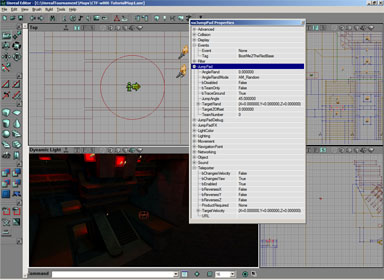How to use the new SWJumpPad actor.
FEATURES
- Calculates jump force automatically.
- It does not require additional Trigger/LiftExit/LiftCenter actors.
- It has a familiar placing procedure just like Teleporters.
- Path links arevisible in UnrealEd.
- Complete Bot support.
- Can be disabled/enabled with Triggers.
- Support for on-jump special effects.
- Allows jump angle and destination randomisation.
- Supports custom vertical gravity, ie: LowGrav mutator
HOW TO PLACE KICKERS
swJumpPads are placed just like teleporters, so you need to place two swJumpPad Actors in order to create working Kick Pad, a source and a destination.
Source swJumpPad placed on top of visual representation brush. (See section on building a w00t pad. )
In all windows view mode has been Actors>Radii view, this facilitates easy lining up of the pad with the brush/mesh that you'll use to represent the kicker to the player.
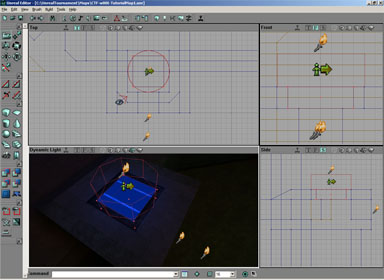
In the properties of the swJumpPad set Teleporter>URL to a meaningful name.
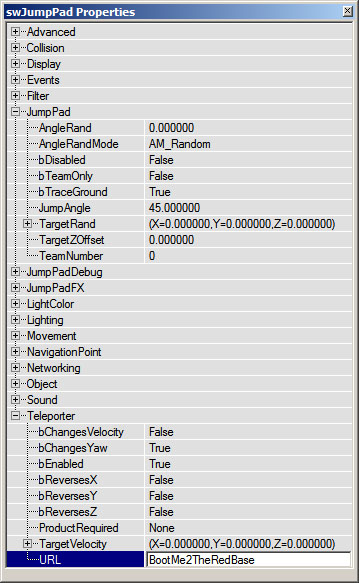
In the destination swJumpPad, set the Event>Tag to the same name you just used.
Adjust jump angle for shallow/steep jumps as necessary.
Rebuild paths and you have a 100% bot friendly kicker!
TIPS & TRICKS
- JumpAngle will be limited to 1-89 degrees.
- If the JumpAngle is too low, a theoretically valid one will be calculated ingame and warning message will be broadcasted every time someone jumps.
- For testing precision, dodge or jump into JumpPad from distance, this way you won't accidentially disrupt your jump with movement keys.
- Ignore other Teleporter properties other than URL, it's not a teleporter.
- If you want to change jump parameters, change them in the Source JumpPad, not the Destination one.
- bTraceGround requires that there are no holes under the center ofDestination JumpPad. If there is one, ie if the JumpPad is placed on edge of a cliff, players will be launched at the ground level in the hole, ie: bottom of the cliff. To fix this move Destination JumpPad away from the edge or disable bTraceGround.
RANDOM ANGLE MODES
- AM_Random Uses random value from range ( JumpAngle,JumpAngle+AngleRand)
- AM_Extremes Uses JumpAngle then JumpAngle+AngleRand then repeat. Lets suppose that two players walk into JumpPad one after another. Player who jumped first may arrive at target location *later* than player who jumped second if the jump angle of second player was significatly flatter.
-
AM_Owned
Team==TeamNumber uses JumpAngle, other teams use JumpAngle+AngleRandv
DEBUGGING
Paramters displayed via hud when loggin is activated.
A = Angle
IV = Impact velocity in Z plane
IS = Impact velocity in XY plane
IH = Impact height
T = Time in ms
P = Peak height
V = Jump velocity
G = Gravity
U = URL
PN = Player Name
N = Source JumpPad name
D = Destination JumpPad name
User defined properties for swJumpPad.
var(JumpPad) float JumpAngle; Jump angle
var(JumpPad) byte TeamNumber; Team number
var(JumpPad) bool bTeamOnly; Other teams can't use it
var(JumpPad) float TargetZOffset; Target location height offset
var(JumpPad) vector TargetRand; Target location random range
var(JumpPad) bool bTraceGround; Find ground below JumpPad and use it as target location
var(JumpPad) float AngleRand; Jump angle random range
var(JumpPad) EAngleMode AngleRandMode; Jump angle random range mode
var(JumpPad) bool bDisabled; Disable, triggering JumpPad toggles this
var(JumpPadFX) class
var(JumpPadFX) class
var(JumpPadFX) name JumpEvent; Trigger this event when someone jumps
var(JumpPadFX) sound JumpSound; Play this sound when someone jumps
var(JumpPadFX) bool bClientSideEffects; Spawn effects only on clients
var(JumpPadDebug) float JumpWait; Disable JumpPad for JumpWait seconds after jump
var(JumpPadDebug) bool bLogParams; Display jump parameters in log and ingame.
BUILDING A w00t PAD
This is probably the easiest part of all.
First, pick a cool texture ( see download section for some stock w00t pad textures featured in the w00t map pack.), create a cuboid 128x128x16 , Add. Then, select the LadderArrow texture , add a block 96x96x16, scale the texture by 1.5 (U and V) - set the surface to Unlit. Congratulations, you've finished your first w00t pad.
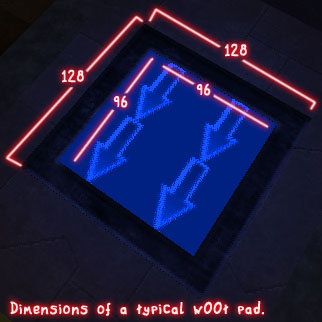
You're ready to test your first pad in game!
Daisy Chaining SwJumpPad actors.
Although obvious, the possibility of linking together a sequence of kickers is often overlooked. A good example of JumpPads bouncing you straight to another JumpPad is the map CastleW00tenstein - this has a series of JumpPads that skip you along from one side of the map to the other.
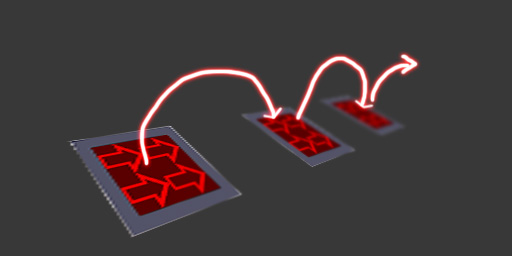
This is a fun way to both add more oportunity for evasion and to span a long gap that might not have the height
Copyright © 2005 Roman Switch` Dzieciol. Tutorial Originally written by Switch' , Amended and expanded on by SabbathCat . For more of Romans work, please visit wiki.beyondunreal.com/wiki/Switch
Last Updated : 19/03/06